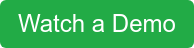The EverLogic Knowledge Base is a one-stop shop for customer support, training videos and other content that will help you more efficiently use EverLogic. It is helpful to dealerships that have EverLogic and those considering switching to EverLogic.
"The EverLogic Knowledge Base is available 24 / 7 / 365, to assist in answering your questions and providing directions when using EverLogic," said training expert Jennifer Fewell. "There are many articles to help guide you through specific tasks and/or work through an error, you may be receiving in EverLogic. Our video library has numerous step-by-step recordings to educate you on the different processes available in EverLogic. These tools are an added benefit to help you save time and promote success."
The EverLogic Knowledge Base is 100% web-based, meaning you don't need to be signed in to EverLogic to use it. You can also access it from any device you like, wherever you can get the internet.
How to access the EverLogic Knowledge Base
There are two ways you can access the EverLogic Knowledge Base.
- You can simply type helpme.everlogic.com in the URL bar on either a desktop computer or mobile device.
- You can open EverLogic Core Desktop on your computer. In the bottom-right of the home screen, you will find a selection that says Contact Support. Click on the link and that will take you to the knowledge base. (See screenshot below.)
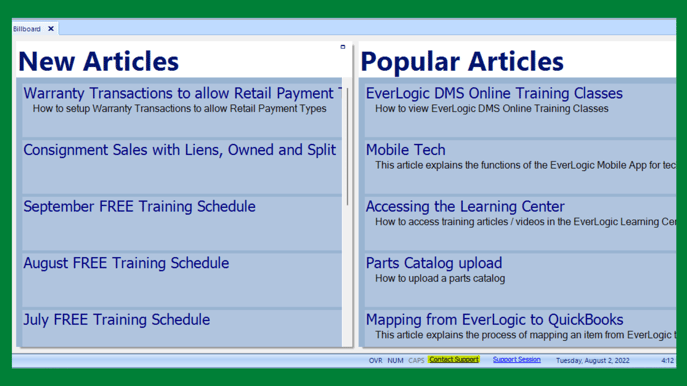
Access the EverLogic Knowledge Base on EverLogic Core Desktop by clicking Contact Support in the bottom-right of the screen
How to navigate the EverLogic Knowledge Base
Have you ever had a question you knew was a simple answer, yet you had to search around for that answer like you were panning for gold in a river? We understand the feeling. That's why the knowledge base is designed to help you answer your question quickly and easily.
Each section of the EverLogic Knowledge Base will answer a set of questions. These sections cover different broad topics like sales, service and CRM. Within these sections, you will find specific articles and videos on a variety of subjects.
For example, if you come to the knowledge base because you want to know the difference between a repair order and an invoice in EverLogic, you can click on Service on the knowledge base. Then, you will scroll until you come upon "Repair Order vs. Invoice - Video."
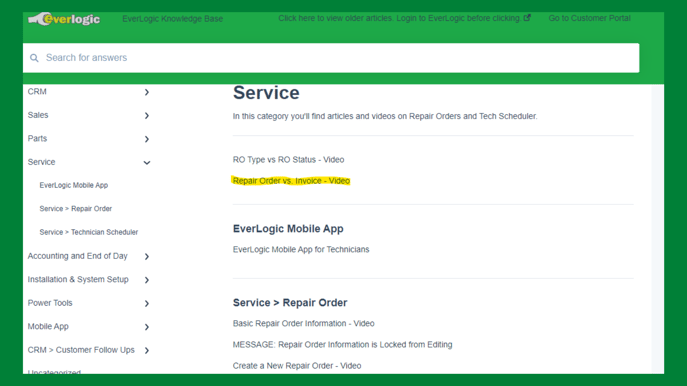
Find a variety of articles about EverLogic's service functions in the EverLogic Knowledge Base by clicking "Service" on the homepage
If are looking to answer a more specific question, you can use the search bar at the top of the knowledge base page. Like any other search engine, you can type in a few keywords and receive results for any content with those keywords.
For example, if you are having an issue with end of day, simply type in "end of day" into the search bar.

Search results for "End of day" in EverLogic Knowledge Base
You can click on the top article, which takes you step-by-step through the end of day process in EverLogic. You can also scroll through the other results to find a selection that might answer a more specific question.
For example, if you received an error in the EOD process, there are several quick articles explaining what the different types of errors are.
How to access the Customer Portal
There will be a button you can click on that will also take you right to our customer portal. There, you can reach out to our trusted customer support team, file a ticket and track the progress of your ticket.
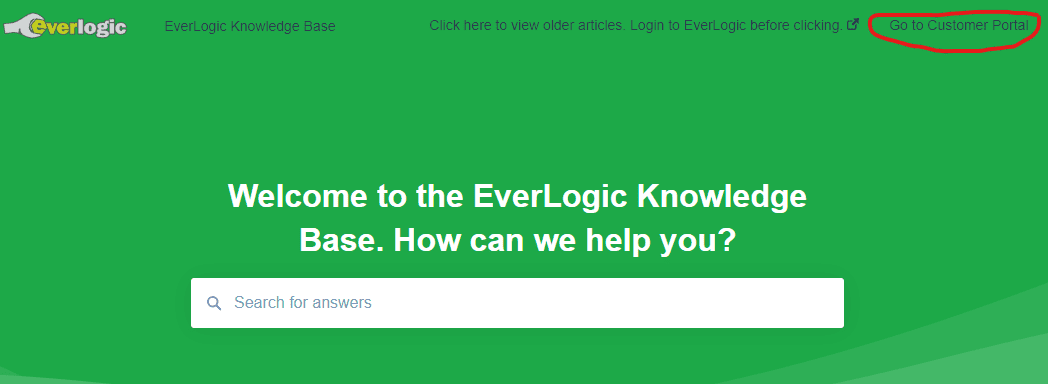
Find a link to the Customer Portal in the upper right corner of EverLogic Knowledge Base
On the home screen, you will find all your active tickets as well as the status of that ticket.
To begin a new ticket, go to the upper right part of the page and click "File a Support Ticket."
Then you will need to fill out the following information
- Name (First and last)
- Name of dealership
- Phone number
- Brief description of the issue
- Additional details of the issue
You can also upload a picture at the bottom of the ticket to give the customer support team more context. After submitting the ticket, it will take a few seconds to appear on the customer portal homepage. (See figure below)
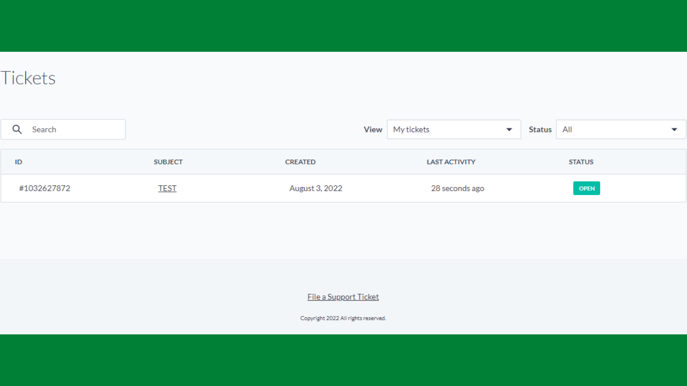
Open ticket status in EverLogic Customer Portal
If you click on the ticket, you can see the responses from customer support. You can also write your own responses to EverLogic.
Use the knowledge base when deciding whether to buy EverLogic
One reason we wanted our knowledge base to be accessible online is to help dealership owners that may be thinking about joining EverLogic.
If you are looking for a new DMS, we know it is important for you to get a base understanding of the software. You can do this simply by going to the EverLogic Knowledge Base and seeing the software in action.
By watching the different videos and reading some of the articles, you will get a good understanding of how EverLogic works. You will also be able to see how it makes many jobs in your dealership efficient and prevents the double entry of data.
You can also get a good understanding of how the software works by viewing the EverLogic demo. You can watch the demo by clicking the button below.
Conclusion
The EverLogic Knowledge Base is a helpful tool for customers and non-customers considering EverLogic. Dealerships can use the knowledge base to quickly answer their specific questions without having to file a ticket.
Users can also easily access the customer portal if their problem does require the help of customer support.
August 11, 2022