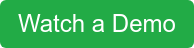When searching for a DMS, you want as many of the processes in your day-to-day work in as few places as possible. This is especially true if those processes are easy to learn and efficient.
RELATED: Top 10 Questions When Considering a DMS
One example of this is payment processing. It is at the center of everything you do as a dealer. Here's how easy it is on EverLogic.
Payment types in EverLogic
EverLogic is able to record payments from several different types, including:
- Debit card
- Credit card
- Cash
- Check
- Gift certificate
- Warranty
- Goodwill
Parts and repair orders can also be paid off as part of a sales detail, labeled as internal.
Most of these payment types are recorded to your end-of-day the same way. However, you can actually process credit and debit card payments through EverLogic thanks to our integration with Cayan.
How payments are reported in EverLogic
Whenever you do a financial transaction within EverLogic, it will be reported to your end-of-day so your accounting person can send it to QuickBooks.
For repair orders and parts invoices, payments are rather straightforward.
In the invoice below, you can see the customer ordered a Mach 3 Power Saver Air Conditioner. At retail value, he owes the dealership $820.59.
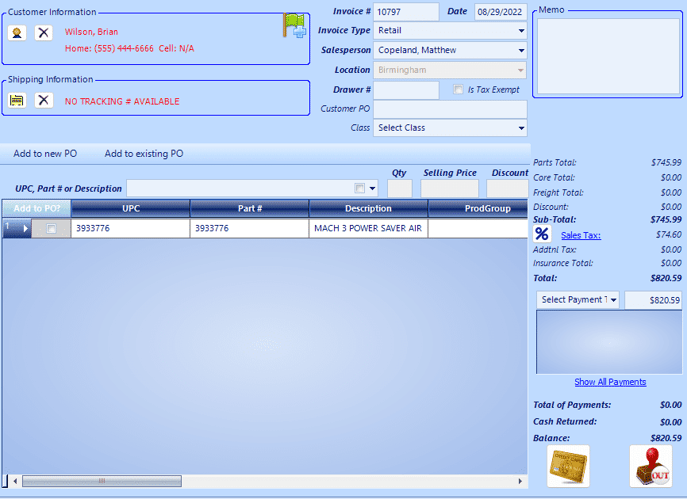
Parts invoice on EverLogic. Note the select payment box on the right just above the blank box.
To pay off his invoice, the customer is going to use a check, although any other selection will work the same. To finish the deal, the salesperson will need to select a payment type on the right side of the screen and click "check."
If the customer is going to pay the full amount via check, all you need to do is click on the amount at the side, make sure it is equal to the total amount on the invoice and click "TAB" on your keyboard.
You can see in the picture below, the check is added to the blue box blue the payment type and the balance says "$0.00."
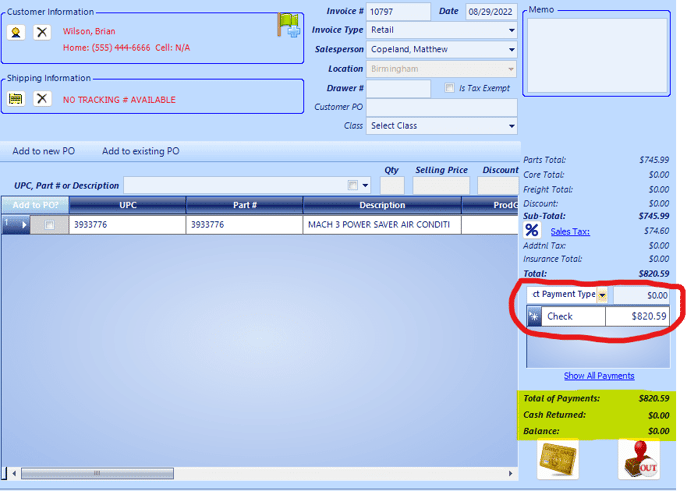
Invoice payment with check
Once you have added the payment type(s) and the balance is zero, click the checkout button on the bottom right. This will close the invoice and report it to end-of-day. Once it is closed, you will get two printable receipts: One for the customer and one for your dealership.
Payments for repair orders will work the exact same way as invoices. However, payments within a quote will work just a little differently.
Within quotes, you will need to set the funding as well as the deposit. For the purposes of this story, we will focus on reporting the deposit.
To do a payment for the deposit, you will need to click the "Take Payment" box next to the deposit box on the right side of the screen, as pictured below.
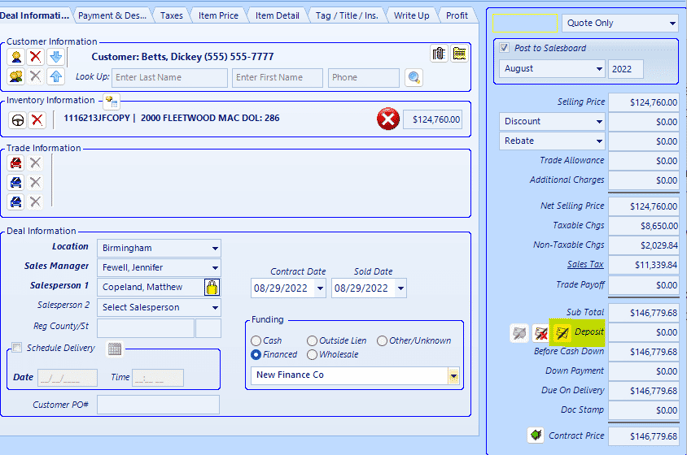
Vehicle quote with "Take Deposit" button highlighted
When you click on the button, it will bring up a popup box where you will fill out the payment information, including the payment type. Once you input information, you can select "Add," which will reflect on the quote.
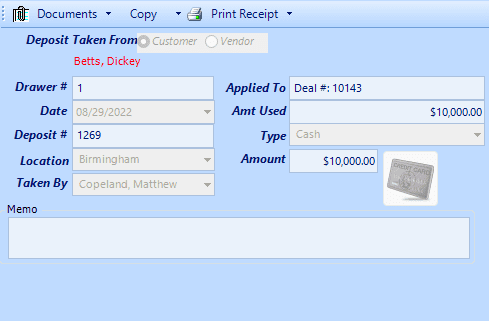
Quote deposit payment screen
All payments will end up in your end-of-day reports. You can learn more about how to do end-of-day by watching the video below.
RELATED: Why QuickBooks Certified should matter to you
How to process credit card payments on EverLogic
EverLogic does allow users to process credit card payments through the software if they subscribe to Global Payments Inc.
Global Payments will basically process any credit or debit transactions through EverLogic instead of you having to manually do it outside of the software. While EverLogic is integrated with Global Payments, you will need to have a Global Payments subscription and machine.
However, once you are a customer of Global Payments, you will receive a number of benefits from our integration. Most importantly, you will be able to do your credit card transactions quickly. And because GPI will be responsible for the transaction, the information within the transaction will be safer as you do not have to go through a middleman.
RELATED: What Are The Benefits Of Using Global Payments Inc?
Whether or not you have Global Payments Inc., doing credit and debit transactions is the same basic process. Whether you are doing a transaction within a quote, invoice and repair order, you will first click on the gold credit card button.
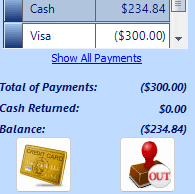
Gold credit card button in EverLogic
After clicking on it, a popup will come on your screen. If you do not have Global Payments Inc., you will go into "Keyed Sale" and input the credit or debit information into the boxes. Once you are finished filling out the information, you would click submit.
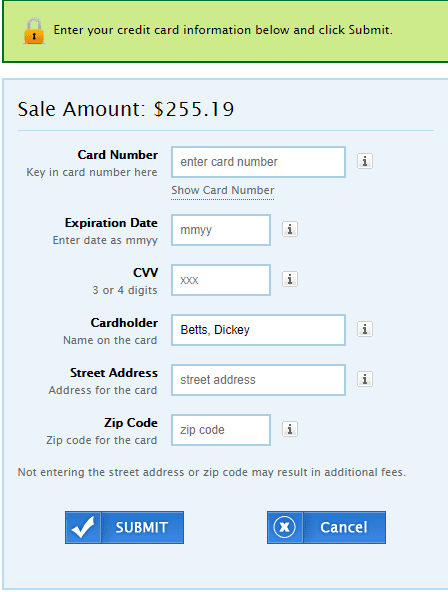
Credit card information popup screen
If you do have GPI, then you can click "Ask for Payment of [amount]." After the payment is accepted, you will click close.
Even if you do payments on credit or debit, it still needs to be reported to EverLogic in the process explained in the previous section.
Conclusion
At the heart of all the work you do in your dealership are the transactions. Therefore, it's important that the DMS you choose makes it easy to report transactions for your end of days.
EverLogic not only makes it easy to report transactions but you can also process credit and debit payments on the software, thanks to our integration with Global Payments Inc.
If you want to learn more about EverLogic's payment and end of days features, you can click on the button below to view our demo.
Tags:
About EverLogicAugust 31, 2022