If your dealership sells parts, you need dealership management software to track your parts inventory accurately. The system you choose should follow the entire life of the part from when you buy the part from a vendor to when you sell it to a customer.
EverLogic has several features to help you easily manage your parts inventory. You can order parts from any vendor and have automated reordering of parts if your inventory starts to get low. You can print barcodes and take care of cycle counts all through our dealership software. Here's how it works.

Parts tabs in EverLogic dealership management software
Adding a part to your system
If you want to keep an efficient inventory of your parts, you need to stay on top of ordering new parts to meet demand. EverLogic's system can make that process much easier for you.
EverLogic supports all suppliers and vendor catalogs. Automatically, you will have the catalogs for Keller and NTP in the system. However, if there is another vendor you would like to have their catalogs added to the system, we can easily export that into EverLogic.
You can add a part to your database by looking up the part in the catalog or manually typing in the information in the screen below.
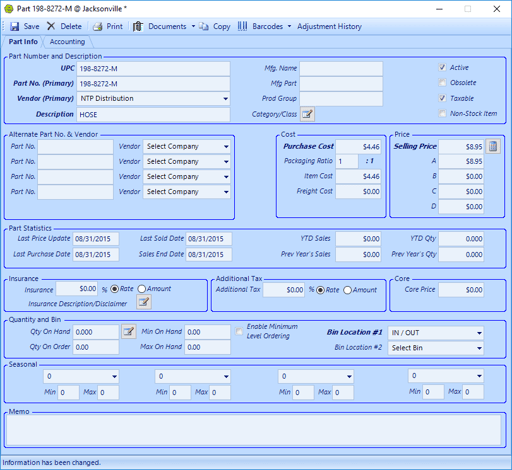
New part form in EverLogic dealership management software.
In the new part form, you must first assign a Universal Parts Code (UPC). If you do not assign a code to the part, EverLogic will automatically generate a code. You will also need to assign a number, a vendor, and identify the part (i.e. hose, hitch, fan, etc.). Another requirement in the new part form is assigning a bin, which helps you to keep your parts organized however you like.
Finally, you will need to set a purchase cost, with options to include freight cost in the overall cost to your dealership, and at least one selling price, though you can add up to four alternative prices.
One of the optional features is the minimum quantity you can set. If the number of parts in your inventory dips below the minimum number you set, you will get an alert that will suggest you reorder the part. You can change your minimums based on what season you are in as well.
You can also assign that part as a core part, add the tax to the price and insure it.
Ordering parts from vendors
Adding a part in EverLogic merely adds the part to your system. So, the process's next step is ordering the part from a vendor. You will need to do a purchase order (PO) for this.
When you open the purchase order form, you will need to fill out the vendor, what type of order is being placed (stock, warranty, special order or warranty), and the status, which is default set to pending.
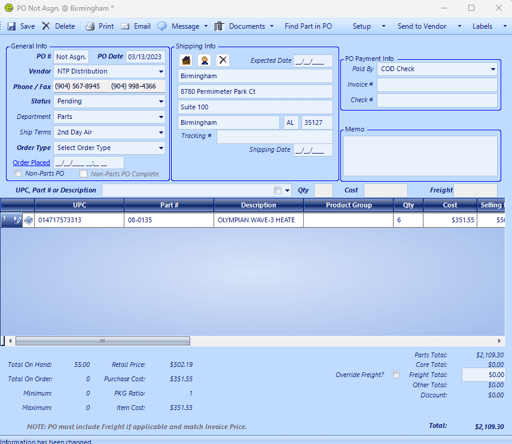
EverLogic Parts PO form
After, you need to search for the part using the UPC, part number, or description you created when you first added the part. Once you select the part, you will want to select the quantity you want to buy. On the right hand of the screen, you can select how you want to pay the vendor for the part.
After you filled out all the necessary information, you can send the purchase order directly to the vendor from EverLogic.
Suggested Reordering
When you get the part from the vendor, you will need to "Receive Part PO" in order to add the part to your stock. Once you receive the part in EverLogic, the software will automatically reflect the amount of that part you have in your stock.
If you start to go low on a part, you can use a feature called "Suggested Reordering." When you set your minimum number of a single part in stock, EverLogic will add that part to the suggested reordering if your stock dips below that number. For example, if you have 20 hitches in stock and your minimum is set to five, the hitch will not show up on the suggested reordering list. However, if you sell 16 of the hitches and your inventory drops to four, then it will begin to show up on the list.
On the suggested reordering list, you can see how many of that part you have in stock as well as check the availability of the part with the vendor. There is also a button on the list that will take you to the PO screen so you can begin reordering the part.
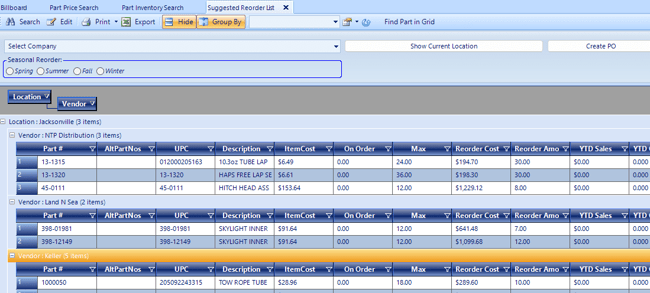
EverLogic suggested reorder list in parts section
Keep track of your parts while in stock
Once you have a part that arrives in the vendor, you can immediately print the barcode for the part out directly from the Parts and Services section on EverLogic. The software also lets you easily change the price at any time by searching for the part in the Part Price Change tab. There you can set a fixed price or raise the price of a part by a certain percentage.
EverLogic can help track your parts with a cycle count. In a very basic sense, a cycle count is taking a full inventory of your parts.
Once you open the "Cycle Count" tab in EverLogic, you will first have to select a bin. All your parts must be organized in a bin within the software, though the number of bins and their names is up to you. Once you select a bin, you will need to manually count up the number of each specific part on the list and place that into EverLogic. This will not only update your inventory but also show discrepancies if there are any.
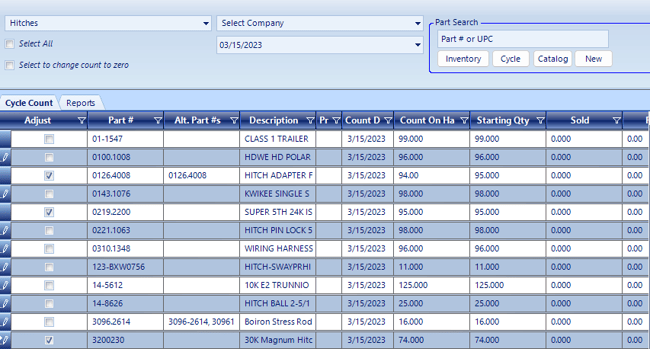
Cycle count list on EverLogic
EverLogic also allows you to transfer a part from your inventory to another location within your dealership. With a quick search in the Transfer Parts tab, you can choose which location to transfer the part from. Then you select which location the part needs to go to, and EverLogic will automatically update both locations' inventories.
Making invoices a breeze
When it comes time to sell a part, EverLogic makes the process very easy for the viewer.
When you open an invoice in EverLogic, you can easily add the customer from your list of existing customers or you can create a new customer profile. Then, you fill out the rest of the information, including giving the invoice a number, shipping information and a few other fields. You can either do the invoice as part of an existing purchase order or a new purchase order.
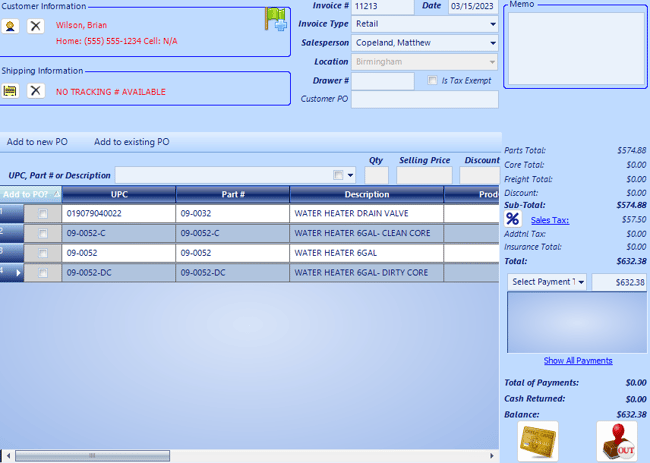
Parts invoice screen in EverLogic dealership software
With all of that information filled out, you can quickly check the customer out the same way as if you were selling a vehicle inventory by taking cash, check or credit. All that information will be sent straight to QuickBooks during your end-of-day process.
Keep in mind that you can add parts to a repair order so you don't need to do an invoice for it. You still need to do a purchase order if you are out of a certain part that you need for a repair order.
Conclusion
As your dealership grows, you will need a system that can grow with you. Specifically, as you purchase and sell more parts at a greater rate, your dealership management software must be able to track the life of the part and report each stage in a part's life, as well as the department itself, to your books.
Ultimately, EverLogic's dealership software allows you to easily manage your parts department, even as that weaves between service and sales. You are able to add a part, buy a part and sell a part in the matter of minutes. Then you can send all that information to QuickBooks without ever leaving EverLogic.
Tags:
About EverLogicMarch 15, 2023